HBCD Customizer 3.0: HBCDCustomizer.exe is a GUI tool to create custom iso images of Hiren’s BootCD (Windows Freeware). HBCD Program Launcher 3.2: Hiren’s BootCD Program launcher (HBCDMenu.exe and HBCDMenu.csv) can be used to launch all these programs from USB/CD (Windows Freeware). Part 1: Download Hiren Boot CD 16.2 ISO to Rescue Windows System. Choose the user name and enter into the next screen, type “1” for “Clear user password” and press Enter Type “!” to quit editing user and then press Enter and then Type “q” and press Enter to quit the chntpw tool Enter “y” for yes and press Enter to finish the process.

How to Restore Gateway Laptop to Factory Settings without Password
September 25, 2018How to Use Ophcrack for Windows 10 Password Reset
September 28, 2018Hiren Boot 15.2 Iso Google Drive
Lost your password to your Windows computer? What a loss… All those files and data lost forever. Or is it? If you a looking for a way to crack your Windows password and access your pc, you’ve come to the right place. Read below to learn more about Hiren’s BootCD 16.2 ISO free download and how this will help you recover your forgotten password.
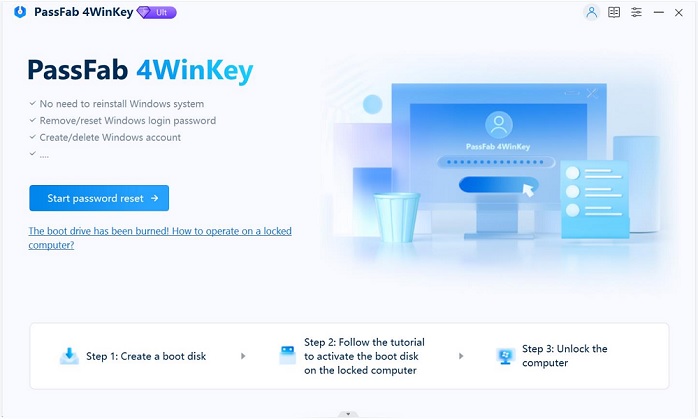
Hiren’s BootCD 16.2 is a free to download boot CD that contains various diagnostic programs. Among them, you can find some that will help you solve problems like virus infection, HDD failure, data recovery, hard disk partitioning and, most importantly for this article, forgetting your password. So, how to use it? Check Way 1.
Way 1: Free Download Hiren BootCD 16.2 ISO to Reset Windows Password
Ready to start?
- The first thing you need to do is to free download Hiren’s BootCD 16.2 iso from here.
- Next, burn the ISO to your CD or USB, you decide.
- Now, switch off your computer and insert the BootCD and start your computer with Hiren’s BootCD.
- You will see a screen pop-up. Even if you are using Hiren BootCD 16.2 to unlock a Windows 10 or Windows 8, make sure to choose “Offline NT/2000/XP/Vista/7 Password Changer” and hit Enter.
- Next, hit Enter when you see the boot prompt in “System Configuration”.
- Select the partition where Windows is installed.
- In the next screen, just press Enter.
- Then, when the program asks you what registry it should load press 1. This is the default choice.
- Again, press Enter to accept the default choice of “Edit user data and passwords” so you will be able to reset your Windows password.
- Now the screen displays a list of the user accounts on your computer. If, for example, you want to recover the password for the account named “Tom”, type “Tom” and press Enter.
- Type “1” and press Enter. This will remove the password of your selected account.
- Type “!” to quit editing user and press Enter.
- Finally follow, these commands: type “q” and press Enter, then type “y”. This way your password reset changes will be saved.
That’s it! Problem solved. Hiren’s BootCD 16.2 ISO has removed the password for your selected account. You can now access it and set another password for it if you choose. But make sure it will be something you’ll remember next time!
Way 2: Reset Windows Password Using WinPassKey
Didn’t Hiren’s BootCD 16.2 ISO work for you? Or was it too much of a techy option for you. Well, we’ve got good news for you, there is an alternative to Hiren’s BootCD 16.2. Have you ever heard about our tool? WinPassKey is an all-in-one Windows password recovery tool. With it, you can add a new user, remove passwords without data loss or recover your forgotten password for your Windows computer. To use it, just follow these simple steps:
Key Features:
- It can recover forgotten password for all Windows in a few minutes.
- It can create a new administrator account easily without logon.
- It can create USB flash drive disk or CD/DVD Disc.
- Support Windows 10, 8.1, 8, 7, Vista, XP, 2000, NT.
- Support Windows Server 2016, 2012, 2008(R2), 2003(R2), 2000, NT.
- Download WinPassKey in an unlocked computer and select if you prefer to create a password reset disk in a USB or a cd.
- Then, insert the disk into your Windows device.
- Choose the target user of which you forgot the password and click on “Reset password”.
- Finally, click “Reboot” and eject the password reset disk or USB. The computer will restart and you’ll be able to access your computer, it’s that easy!
Summary
In this post, we have shown you what Hiren’s BootCD is and how to free download Hiren’s BootCD 16.2 ISO and also given you an alternative for recovering the password for your locked Windows computer. Don’t forget to like the post if it was useful and if you still have problems with your device don’t hesitate to contact us.
Free DownloadBuy NowRelated posts
Best Alternatives to iSeePassword Windows Password Recovery
How to Reset Microsoft Account Password in Windows 10/8.1/8
Hiren's Boot CD, a bootable software kit in the form of an ISO disk image, provides you diagnostic, repair and recovery tools to fix all the issues related to Windows operating system. This versatile tool is able to detect potential threats such as Trojans, worms or spyware, back up data on local disks and recover lost Windows password.
Hiren’s Boot CD has been upgraded to 15.2 on November 9, 2012 but since then, there seems no newly update available in the official site. Many faithful users want to free download Hiren Boot CD 16.2 iso but find out nothing. This article will tell you how to download use Hiren Boot CD to get access to the dead OS on Windows computer.
Part 1: Download Hiren Boot CD 16.2 ISO to Rescue Windows System
Some user want to download Hiren's Boot CD 16.2 for Windows 10/8/7, but actually this program only support Windows 7. Follow the step to see how to use it:
- Click here to download Hiren's Boot CD 16.2 iso on your computer. Now you need to burn the downloaded iso file into a CD and then put the CD in the drive and restart your computer.
- When the computer has started from the CD, you can see several options here, take password recovery for an example, select Offline NT/2000/XP/Vista/7 Password Changer and hit Enter
- Now you'll see the Linux kernel boot options, press Enter to go on
- Select the partition where Windows 7 is located, press Enter
- Now it needs to know the exact location of the Windows registry, just press Enter to accept the default Windows Registry path
- You need to choose a part to load the registry, choose the default choice “Password reset [sam system security]”, and then select “Edit user data and passwords”.
- Choose the user name and enter into the next screen, type “1” for “Clear user password” and press Enter
- Type “!” to quit editing user and then press Enter and then Type “q” and press Enter to quit the chntpw tool
- Enter “y” for yes and press Enter to finish the process. Now remove the Hiren’s Boot CD and press Ctrl + Alt + Delete to reboot your computer without password.
Part 2: Hiren's Boot CD 16.2 ISO Alternative to Recover Windows Admin Password
Hiren 15.2 Iso Free Download
The process of above password recovery is just so complicated and requires technological background, which is not suitable for everyone. Some users also complained that Hiren's Boot CD not showing hard disk or loading on Windows. Free to try the best Hiren's Boot CD 16.2 iso alternative - Windows Password Key to help you get into Windows 10/8.1/8/7 computer with only simple steps.
Free DownloadDescargar Hirens Boot 15.2 Iso
- Download Windows Password Key, install and launch it on another available PC. Inset a USB flash drive into PC and click 'Burn'.
- Insert the newly created USB drive to the locked Windows computer and Set USB drive as the first boot device in BIOS setup.
- Then you will see the program interface. Select Windows Installation and click Next button. Choose the account to remove or reset Windows account password.
We’ve shown you how to download Hiren's Boot CD 16.2 iso and use this program to get into password locked computer. Any questions about this post are warmly welcomed.
Hiren's Bootcd 15.2 Iso Usb
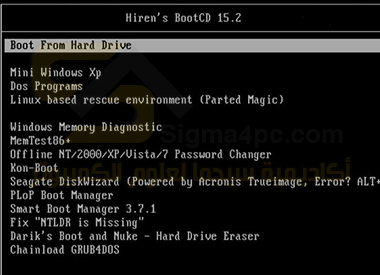
- Related Articles
- Top 3 Ways to Fix EDB.LOG in Windows 7
- 3 Best Free Windows Password Reset Tools in 2017
- Top 4 Ways to Fix HP Laptop USB Ports Not Working Windows 10



